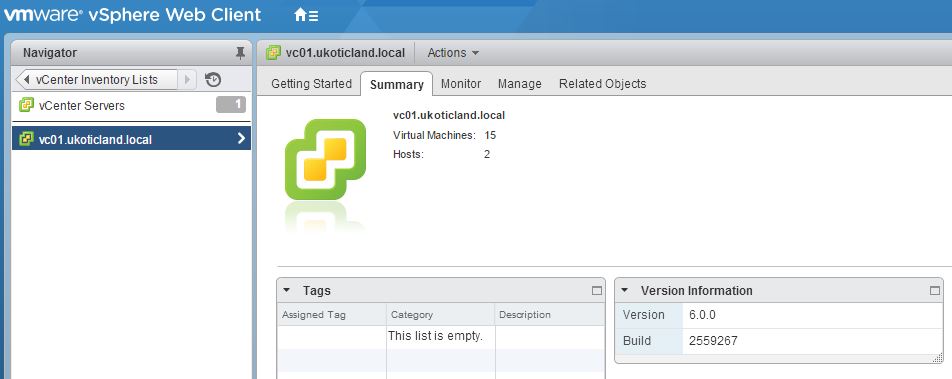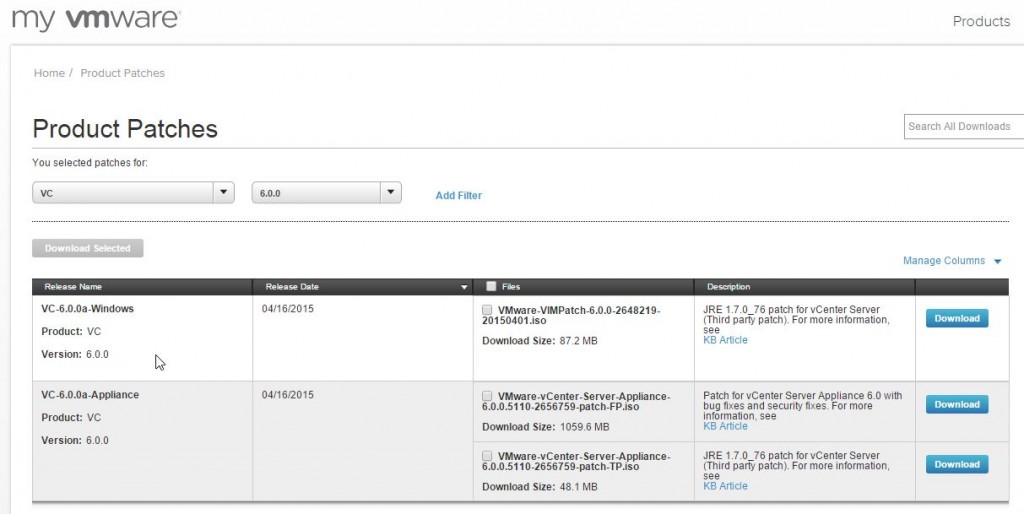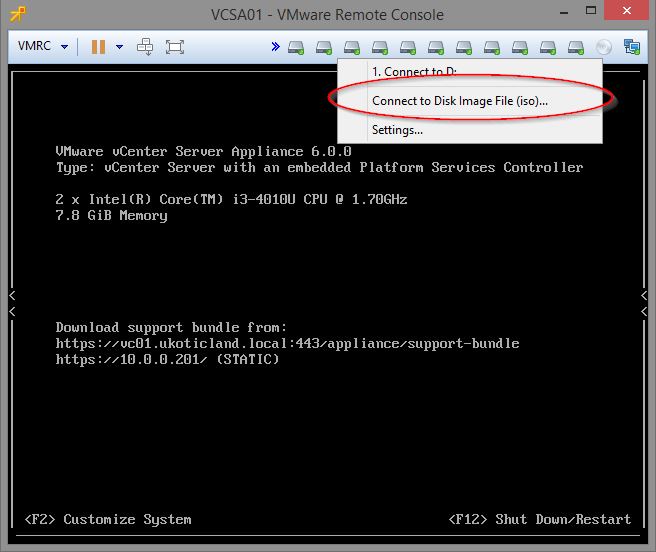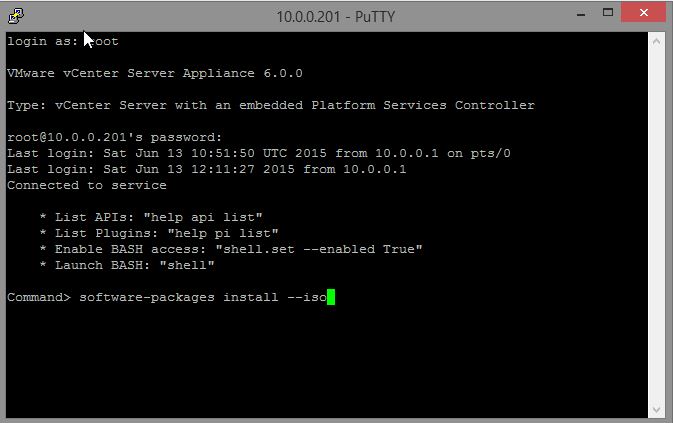The biggest thing I miss from the v5.x release of the vCenter Server Appliance was the VMware Appliance Management Interface (VAMI). I first realised it was missing in VCSA 6 when I needed to modify NTP settings. What I liked about the VAMI was that it could auto check and install patches. With it now removed we’re back to a manual check and apply process 🙁
So to get started… The easiest way to check what build you are on is in the vSphere Web Client. Navigate to vCenter Inventory Lists -> vCenter Servers and click on your VC.
Once you know what build you are on head over to Product Patches at https://my.vmware.com/group/vmware/patch#search
Select VC as the product and 6.0.0 as the version. Note the releases. One will be for the Windows version and one for the Appliance. Windows versions still require downloading the full product to update. While the Appliance gets away with a smaller yet still relatively large 1 GB patch file. Both releases, though, can still apply minor patches individually.
Download the 1 GB ISO file (or whatever is current at the time). Mount the ISO to the vCenter Appliance VM as you normally would with any ISO file.
Now login to a console session on the Appliance and run the following command
software-packages install --iso --acceptEulas
The --acceptEulas is optional. If you choose to leave it out you will have to scroll through the VMware End User License Agreement and type yes to accept.
Command> software-packages install --iso
[2015-06-13T12:21:59.164] : Staging software update packages from ISO
[2015-06-13T12:21:59.164] : ISO mounted successfully
[2015-06-13 12:21:59,076] : Running pre-stage script…..
[2015-06-13T12:22:00.164] : Verifying staging area
[2015-06-13T12:22:00.164] : Validating software update payload
[2015-06-13T12:22:00.164] : Validation successful
VMWARE END USER LICENSE AGREEMENT…
Do you accept the terms and conditions? [yes/no] yes
This process will now automatically Stage the patches to the VC and proceed to immediately install. During this process management to the VC will be lost. So keep this in mind for your users.
Once complete you will receive a message that a Reboot is required to complete the installation. According to VMware doco this is an optional step. That said, after my upgrade completed, I still had no management connectivity via the Web Client or C# client and so ran shutdown reboot -r and proceeded to reboot the appliance.
[2015-06-13T12:29:53.164] : Packages upgraded successfully, Reboot is required to complete the installation.
Command> shutdown reboot -r “I have been patched”
Additional Commands (optional)
If you want to see the last patches that were applied run the below command
Command> software-packages list --history
[2015-06-13T12:54:03.164] :
‘Name’ ‘Install Date’
VC-6.0.0a-Appliance-FP 2015-06-13 12:29:52
References
VMware reference doco
Patching the vCenter Server Appliance