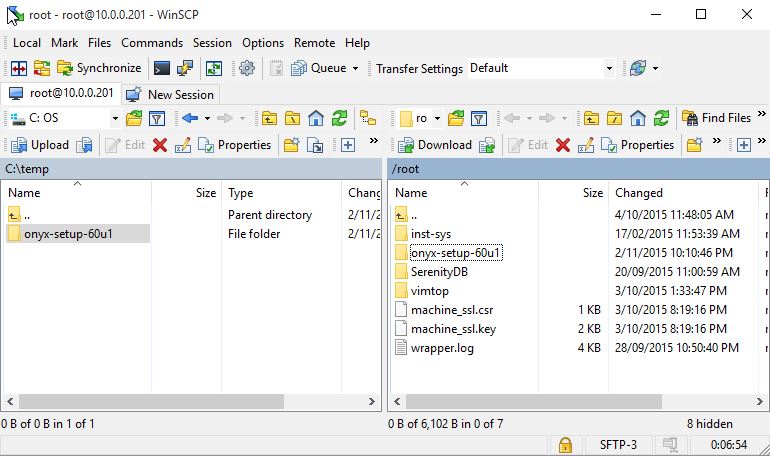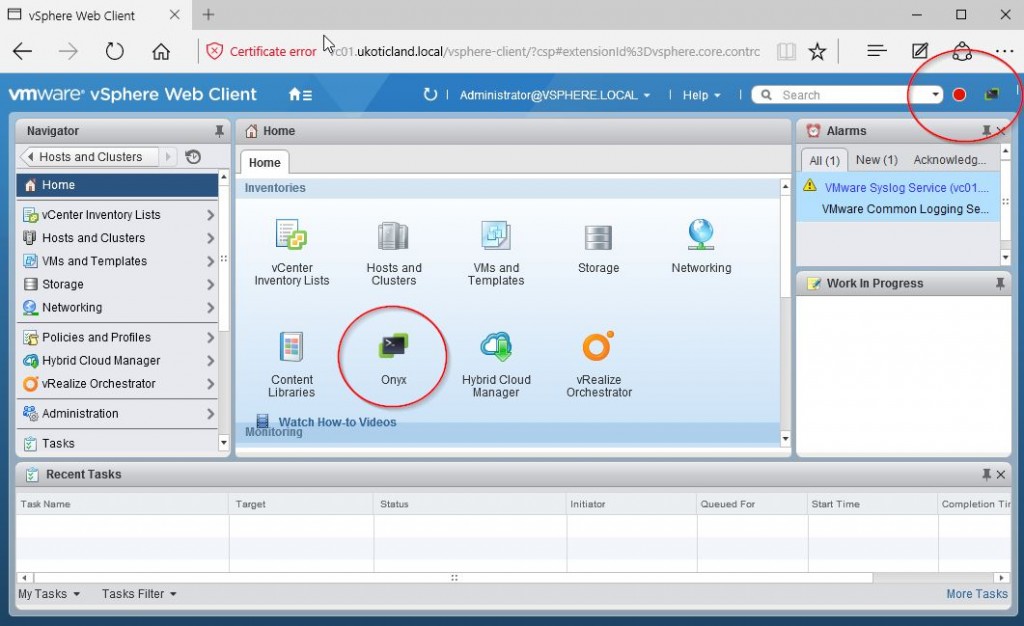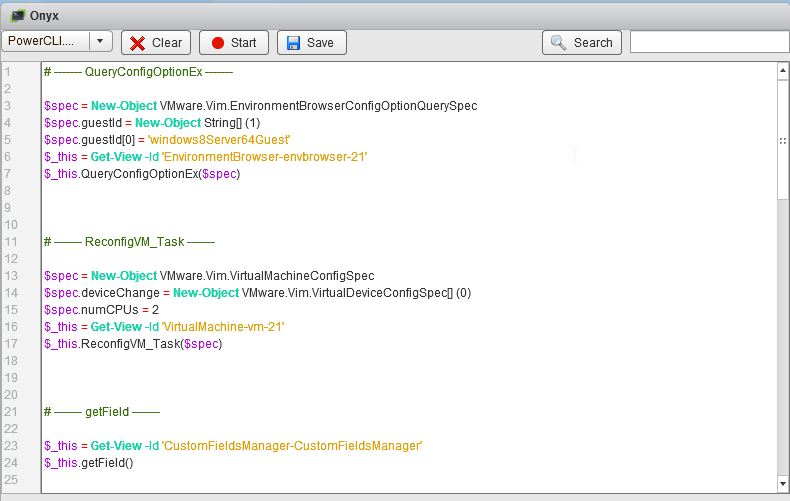It’s been a while since I’ve used the Onyx VMware Fling. The last time I used it was way back in 2013 running the Project Onyx version that sat as a proxy between the C# vSphere Client and vCenter. It was a great little Fling back then. I had a good laugh when I looked at one of my old blog posts about Project Onyx and how I felt its lifespan was limited due to the C# client being phased out for the Web Client. Two years later and the C# vSphere Client is still going strong. Com’on VMware, do it already 😛
Well, Onyx is now back in an all new way and it now supports the vSphere Web Client. In fact it was released back in July 2015 but has just undergone another update for vSphere 6.0 U1. If you’re not sure what Onyx is. It’s a tool that allows you to record your vSphere Client actions and display them back as PowerCLI API method calls. I found Onyx useful in years past when the PowerCLI cmdlets weren’t as mature as they are today. Thought, today there’s still a lot of things you can’t do with the standard PowerCLI cmdlets and recently I’ve been finding I’ve been delving into the API methods more and more. So it’s great to see support for the Web Client in Onyx now.
There are two versions of Onyx For the Web Client. The 6.0 release and the 6.0 U1 release. It’s important that you use the version matching your vSphere. I learnt the hard way recently how dangerous VMware Flings can be. I installed the 6.0 release onto vSphere 6.0 U1 and broke my vCenter good and proper. With the latest release of Onyx only a few weeks back it now once again supports the latest vSphere Web Client.
Installation is quite simple. In my case I’m installing to the vCenter Server Appliance (VCSA). You download the Onyx Fling from here. Then extract its contents to a local folder.
I then console into my VCSA and enable and change my shell to BASH
shell.set --enabled True
shell
chsh -s /bin/bash
I can now use SCP to copy the files from my local computer to the VCSA using WinSCP. It’s just a matter of dragging the onyx-setup-60u1 folder from my computer the to the /root directory on the VCSA.
Now back on the VCSA I run
cd /root/onyx-setup-60u1
chmod +x ./install.sh
./install.sh
When the install script completes it will restart your vCenter web services. It will take a few minutes to fully restart so don’t panic if you start receiving errors when trying to browse to the Web Client. Once the services completely restart make sure you have closed you web browser tab and reopen it to the Web Client.
It’s also ideal to change the shell back to the Appliance Shell
chsh -s /bin/appliancesh
Using Onyx is super simple. It can be found under the Inventories in the Web Client. Also pinned to the top right corner you have to two buttons. A Red Record icon and a PowerCLI button. Pressing the Red Record button starts recording your web session interactions.
When you’ve completed with you actions we click the same record button which has turned to a Stop button. Pressing the PowerCLI button now shows us the PowerCLI API calls that took place to perform our actions. All cleanly laid out with syntax highlighting. There’s also the ability to save the output as a PowerCLI script.
That’s it really. There’s not a great deal to this Fling. If you don’t do much PowerCLI you might not find this Fling overly special. If on the other hand you are using PowerCLI on a regular basis I’m sure you’ll find it interesting.
Word of warning; Onyx For the Web Client is a VMware Fling and as such does not come with official VMware support. Onyx is best suited to a Dev and Test environment and is not really recommended for Production environments.
References:
Onyx For The Web Client